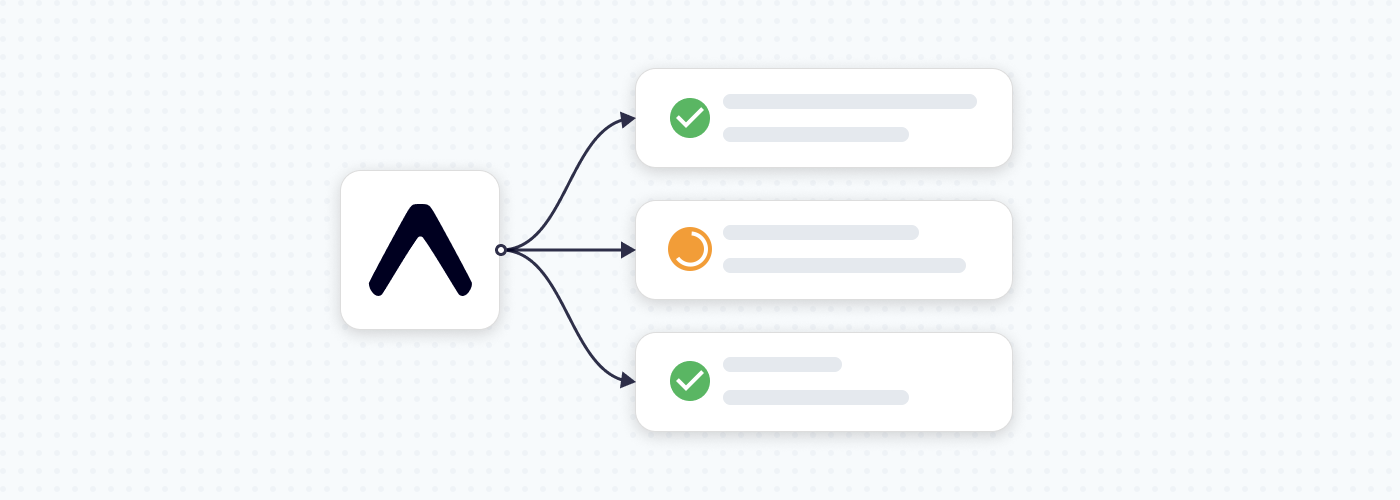CI/CD is one of the most important practices of XP. Setting this up from the beginning helps identify and fix issues earlier, leading to faster time to market. At Saeloun, we ensure it’s established at the project’s start.
Let’s set up a CI/CD for an Expo React Native application. We’ll first configure the Continuous Integration (CI) process to run on each branch and then set up Continuous Deployment (CD) for the ‘develop’ or ‘main’ branch to create builds for the latest changes merged into these branches.
Continuous Integration
Using GitHub Actions, create a ci.yml file inside the .github/workflows folder at the project’s root. Define the workflow’s name and the action that triggers it:
name: CI
on: pushWorkflows consist of jobs. Add a job named lint-and-test to lint the code and run test cases. Specify the machine type to process the job:
jobs:
lint-and-test:
runs-on: ubuntu-latestJobs comprise a series of steps. Add steps to cache and install node modules, then run lint and test cases. The final ci.yml file should look like this:
name: CI
on: [push]
jobs:
lint-and-test:
runs-on: ubuntu-latest
steps:
- uses: actions/checkout@v2
- name: Find yarn cache location
id: yarn-cache
run: echo "::set-output name=dir::$(yarn cache dir)"
- name: JS package cache
uses: actions/cache@v1
with:
path: ${{ steps.yarn-cache.outputs.dir }}
key: ${{ runner.os }}-yarn-${{ hashFiles('**/yarn.lock') }}
restore-keys: |
${{ runner.os }}-yarn-
- name: Install Node Modules
run: yarn install
- name: Run Lint
run: yarn lint
- name: Run tests
run: yarn testAfter adding this file and pushing the code, GitHub Actions will run the workflow. You can view the results in the GitHub Actions tab.
Continuous Deployment
For Continuous Deployment, first create an EXPO_TOKEN from expo.dev and add it to the GitHub project’s settings to allow GitHub Actions to create a build.
- Navigate to https://expo.dev/settings/access-tokens.
- Click “Create” to generate a new access token.
- Copy the generated token.
- Navigate to https://github.com/your-username/your-repo-name/settings/secrets/actions, replacing “your-username” and “your-repo-name” with your project’s details.
- Click “New repository secret”.
- Name the secret “EXPO_TOKEN” and paste the access token as the value.
Next, create the eas.json file in the project root. This file specifies different profiles for creating builds in various environments. For example, a preview profile for development builds. It also defines the packaging type, credentialsSource to sign the build, and the distribution channel.
In this case, credentialsSource is set to remote, meaning Expo will automatically create the credentials to sign the app:
{
"cli": {
"version": ">= 0.52.0"
},
"build": {
"preview": {
"distribution": "internal",
"android": {
"buildType": "apk"
},
"credentialsSource": "remote"
},
"production": {}
},
"submit": {
"production": {}
}
}Now, create a cd.yml file inside the .github/workflows folder at the project’s root. Define the workflow’s name and the action, along with the branch name that triggers the workflow:
name: build
on:
push:
branches:
- developAdd the build job with ubuntu-latest as the runner machine. Include steps to fetch EXPO_TOKEN from the project’s settings, set environment variables, install Expo, cache and install node modules, and finally, create a build. The final cd.yml should look like this:
name: build
on:
push:
branches:
- develop
jobs:
build:
name: EAS build
runs-on: ubuntu-latest
steps:
- name: Check for EXPO_TOKEN
run: |
if [ -z "${{ secrets.EXPO_TOKEN }}" ]; then
echo "You must provide an EXPO_TOKEN secret linked to this project's Expo account in this repo's secrets.
Learn more: https://docs.expo.dev/eas-update/github-actions"
exit 1
fi
- name: "Set ENV"
run: echo "$(BASE_URL)"
env:
BASE_URL: https://exampleapp.com
- name: Checkout repository
uses: actions/checkout@v2
- name: Setup Node
uses: actions/setup-node@v2
with:
node-version: 16.x
cache: yarn