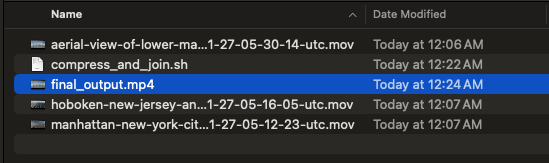Choosing the best CI/CD platform for React Native can feel overwhelming because every team has different needs and preferences. Here’s my take on some of the most popular platforms, ranked from my least to most recommended:
5. Jenkins
Jenkins is a powerhouse with loads of customization options and plugin support, perfect for complex projects. But, let’s be real—it’s not the friendliest to set up, especially for mobile-first teams. If you’re just looking to get your React Native app out there without a steep learning curve, Jenkins might feel like a bit of a dinosaur.
4. Fastlane
Fastlane is fantastic for automating those repetitive tasks in mobile app development, like managing app releases. It’s super useful for setting up your deployment pipeline but doesn’t handle the entire CI/CD process on its own. You’ll likely need to pair it with another tool. It’s kind of like the perfect sidekick—reliable and handy, but not a complete superhero on its own.
3. CircleCI
CircleCI is all about power and scalability. Its YAML-based pipeline setup gives you the flexibility to tailor your build processes. But if you’re new to CI/CD, CircleCI can feel a bit like diving into the deep end. Once you get the hang of it, though, it’s a solid choice for those who need a robust CI/CD setup, even if it takes a bit more time to get comfortable.
2. App Center
App Center is an all-in-one dream for mobile devs, offering build, test, and distribution all under one roof. Plus, it hooks up seamlessly with your version control. The downside? It can get pricey, especially for bigger teams, and it’s not as flexible as some of the more customizable platforms. One big bummer is that Microsoft announced it’s retiring App Center in March 2025. So while it’s great, keep that in mind if you’re looking for a long-term solution.
1. Bitrise
Bitrise is hands down my top pick. It’s built specifically for mobile apps, so setting up workflows is super easy and designed with developers in mind. It’s like Bitrise knows exactly what you need before you do. Yes, it’s not perfect for non-mobile projects, and the cost can add up if you’re running a massive team, but for React Native, it’s pretty much unbeatable. With Bitrise, you get a seamless, stress-free CI/CD experience that just works.
Conclusion
Every platform has its strengths, so what’s best for you depends on your needs. But if you’re looking for a smooth, mobile-first CI/CD experience, Bitrise and App Center (at least until it’s retired) are the ones to beat. They take the hassle out of setting up CI/CD pipelines and make the whole process feel like less of a chore.